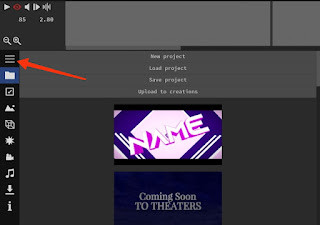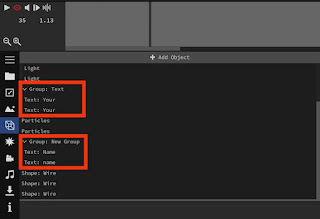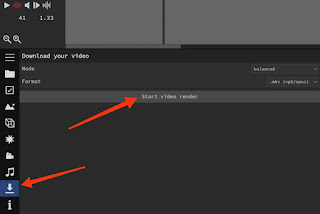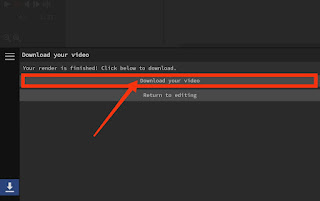You can make a 3D intro for YouTube easily using a 3D intro maker website Panzoid. In my personal openion you should use Panzoid as your 3D intro maker because it is free of cost, no ads, no watermarks, create free account edit/upload, and you can also save it to your gallery in Very High Quality i.e .mkv .webm.
We'll tell you the easiest way to make a 3D Intro In Mobile/PC.
Read the all quick steps mentioned below for better understanding...
You can also request us for makeing an intro for you at very cheap price i.e. ₹75 ($0.99) per intro we will give your video within 1-2 Hrs after receiving your message, join our Discord server for it :D
About Panzoid
Panzoid is a community and tools for creating beautiful, custom content. It was started in January of 2012 for aspiring online content creators. The launch of Backgrounder 1.0 marked the start of Panzoid's mission to provide tools for easily creating beautiful, custom digital art.
You can get easy access to panzoid from here Panzoid.com and start your fun editing from now after reading our article ;-)
Why You Should Use Panzoid:
- Free of Cost
- No Ads
- No Watermarks
- Create free account
- High Quality Rendering
- Easy to Use
- 10K+ templates
Intro Demo:
You can download the above demo intro in max quality from here DOWNLOAD
Steps To Make 3D Intro For YouTube:
The easiest way of making an intro using panzoid is mentioned below:
Step 1: Select your chosen intro (or use above intro from here)
Step 2: Click on the three line located at left middle
Step 3: Click on objects and go below seach for "Your" "Name" by scrolling down then change Both to your primary & secondary name.
Step 4: After editing your name play your Intro once for checking it is properly compiled or not (if not compiled, refresh your page and try again).
Step 5: Now above 4 steps are completed then you are good to go for rendering, click on download button from left side toolbar.
Step 6: Select your format there are two formates given .mkv, .webm (.mkv Recommended) now click on start video render (it generally take 2-4 minutes maximum time).
Note: must stay on the site untill you get download button.
Step 7: After successful rendering click on download your video now you can play it from your gallary.
Note: don't leave the site after render video, you'll get download video option that you must have to click for downloading.
KineMaster Panzoid Intro Import Problem:
Intro importing error in KineMaster is a common problem for Android/iOS users that is because of your "KineMater" app does not support high quality videos importing/editing.
The easiest way to solve this problem is by compressing the video quality/formate from .mkv to .mp4 (you can use any online mkv to mp4 converter to change the format of video)
It will not effect the intro quality that much just a bit frame drop that is negligible.